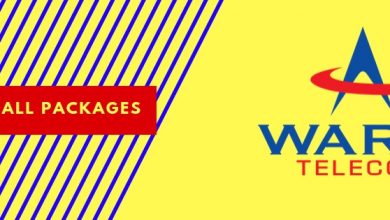Telenor is offering very attractive and affordable internet packages with a faster internet service. You can use this net service if you have configured the 3G, 4G internet setting in your mobile phone. Here, I am going to explain various methods of configuring Telenor 3G, 4G internet setting on your Android phone. Let’s move to the settings methods.
Method #1: Manual Configuration for Telenor 4G LTE / 3G Internet Packages
You can manually change the settings of your handset to use the internet services of Telenor. In this context, add settings for WAP first.
First, launch “Settings” on your mobile phone.
Select “Wireless & Networks” category from here.
Tap “Mobile networks” here.
Now tap “Access Point Name.”
At the top right corner, you will see the button “Add.” Select it to move ahead.
Now insert the following parameters here.
| Category Name | Parameters |
|---|---|
| Name | Telenor Internet |
| APN | Internet |
| Username | Telenor |
| Password | Telenor |
| APN Type | Supl (by default) |
| WAP Gateway IP | 172.18.19.11 |
| Port (if required) | 9201 |
| Port (If required for HTTP mobile set | 8080 |
| MCC | 410 |
| MNC | 6 |
Leave all other fields unchanged.
Internet/GPRS/EDG Configurations
Once again open “Settings.”
Tap “Wireless & Networks” from here.
Now tap “Mobile networks” from the menu.
Now select “Access Point Names.”
From the top right corner of window, select “Add” option.
Now add the following parameters.
| Category Name | Parameters |
|---|---|
| Access Point Node/Name | Internet |
| Login Name | Telenor (it is case sensitive) |
| Password | Telenor (it is case sensitive) |
| WAP Gateway IP | 172.18.19.11 |
| Port (if required) | 9201 or set it as “0” |
| Port (if required for HTTP handsets | 8080 |
| MCC | 410 |
| MNC | 6 |
Leave all other fields as they are. Don’t make amendments to them.
MMS Configurations
Again open “Settings” on your handset.
Tap “Wireless & Networks” category here.
Now select “Mobile networks” from here.
Tap “Access Point Names” option.
On the top right corner, you will see “ADD” option. Select it.
Now insert the following parameters
| Category Name | Parameters |
|---|---|
| Access Point Name | mms |
| Login Name | Telenor |
| Password | Telenor |
| MMS Proxy | 172.18.19.11 |
| Port (if required) | 9201 |
| Port (if required for HTTP handsets) | 8080 |
| MMSC | http://mmstelenor |
Leave all other fields as they are. Don’t make amendments to them.
WAP through GPRS
| Category Name | Parameter |
|---|---|
| Bearer Type1 | GPRS |
| GPRS APN Name | Telenorbg |
| Username | Telenor |
| Profile Name | Telenor internet |
| Homepage | http://wap.telenor.bg |
Note: If your handset does not save the above-discussed settings, just add “IP Address/ Proxy: 192.168.088.011” and “Port: 8004” and tap “Save” option.
MMS Via GPRS
| Category Name | Parameter |
|---|---|
| Data Bearer | GPRS |
| GPRS Access Point | mms |
| Username | mms |
| IP Address | 192.168.087.011 |
| Port | 8004 |
| Profile Name | Telenor MMS |
| Homepage | http://mmsc |
Method #2: Telenor Internet / MMS Settings By SMS
If you do not want to follow the manual process, just use SMS service for this purpose. You can receive the internet, MMS settings by using SMS.
To Receive Internet Settings
Type “internet” and send it to 131
To Receive WAP Settings
Type “wap” and send it to 131
To Receive MMS Settings
Type “MMS” and send it to 131
To Receive All Handset Settings
Type “All” and send it to 131
Method #3: Enable Internet Settings by Using Call Service
If you are not convenient with the above-discussed methods, just enable the internet settings by using the call service of Telenor. Just dial “345” and ask for the internet settings to the Customer Representative. Provide him with the handset model and make. He will assist you in enabling the desired settings.
Method #4: Internet Settings Via Website
Create your account on Telenor website www.telenor.com.pk and log in to your account.
Now, open “Handset Settings” page from here.
Look for the handset and model type here. Once you find, select it and save its relevant settings to your mobile phone.
Method #5: Automatic Telenor Internet Settings on New Mobile Set
If you bought a new handset, you do not need to add the internet settings in your mobile set manually. As you insert the SIM card, you will automatically receive the settings. Just select “Save” or “Install” option appears on the screen and that’s all.
Enjoy a faster browsing with Telenor without any problem.